The PDF version of the Flora of the Southeastern United States is an enormous document. We’ve found the following tips useful for working with it. We do not mean to endorse or oppose any particular software. We are merely reporting what’s worked easily for us and how to avoid problems people have reported to us.
Downloading
- If you request a flora and don’t get redirected to a flora PDF, but instead see a screen that says “Thank you for contacting us. We will get in touch with you shortly” you may have been caught in the form’s anti-spam mechanism. We don’t seem to have a way to turn this off, and it appears to be more likely to be triggered by state government email addresses. Try a different email address, or no email address at all and see if that works. If that fails, contact us at flora@office.unc.edu
Saving to your machine
- Most browsers will display the flora in the browser (like a web page). You can use the browser’s download button (or sometimes right-click save-as) to save the PDF to your machine.
Searching
- If searching within the document takes a long time, open the Flora in a browser to view the file (even if the flora is on your computer) instead of Adobe Reader.
For Windows open “Windows Explorer” (sometimes called “My PC” or “My Computer”), right-click on the PDF file, select “Open With” and select an installed browser.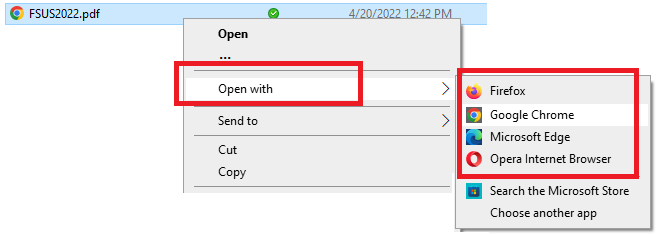
- Some users found the QuickSearch iOS app useful for searching the PDF quickly. We don’t have a similar recommendation outside browsers for Android devices.
- We include a list of capitalized families and genera you can click in the Document Map (or Table of Contents) viewable in the left pane of the PDF reader.
Click the “Menu/Options” three dots or lines in your browser. Then click the second option for the Document Map (instead of page previews). Then click the family in capital letters or genus you’d like to see. This is similar in most browsers, but the buttons look a little different.
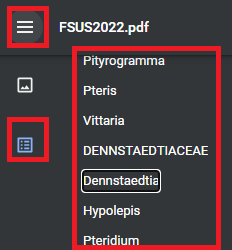
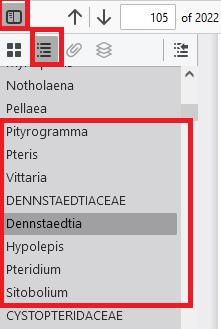
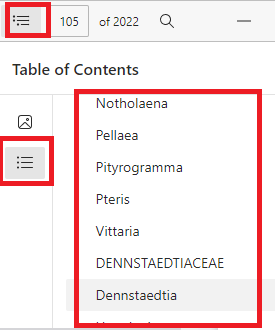
- The table of contents at the beginning of the flora contains links to families that you can click.
- The Index of families and genera at the back of the flora shows page numbers in bold for the main treatment of a family or genus. Regular font type shows pages where a genus is listed in synonymy. Families list alternate family names if the family has been split into multiple families.
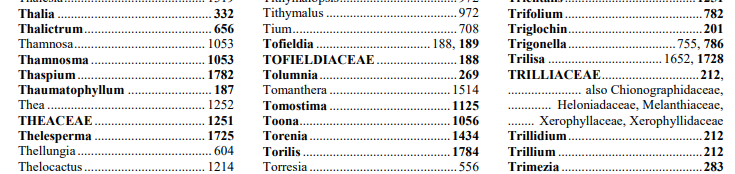
Printed Copies
- We do not have any printed versions of the flora starting in 2020. This is at least in part because many of the binderies we used prior to the pandemic have closed.